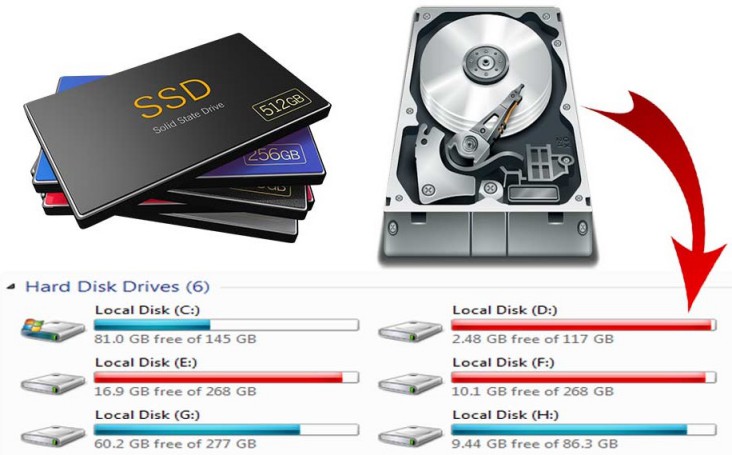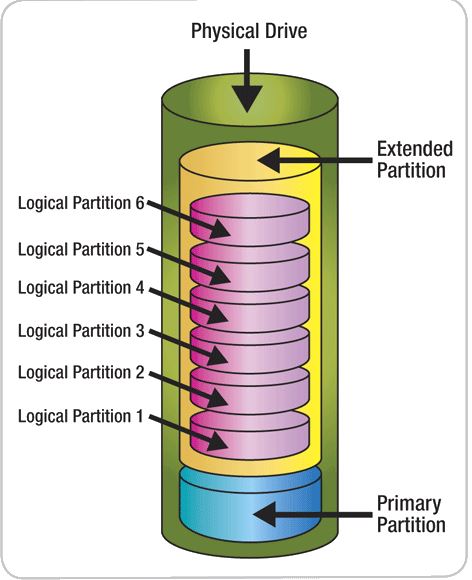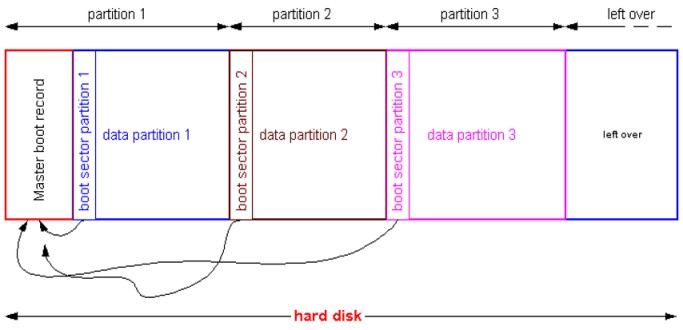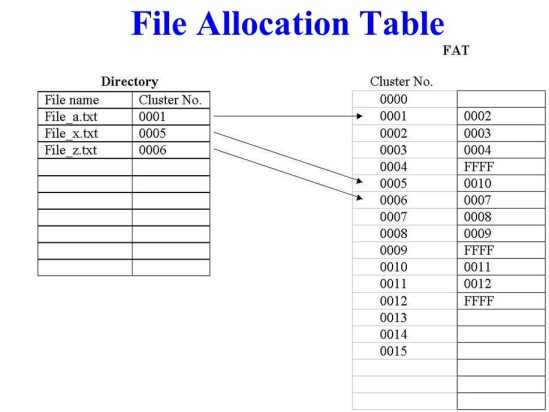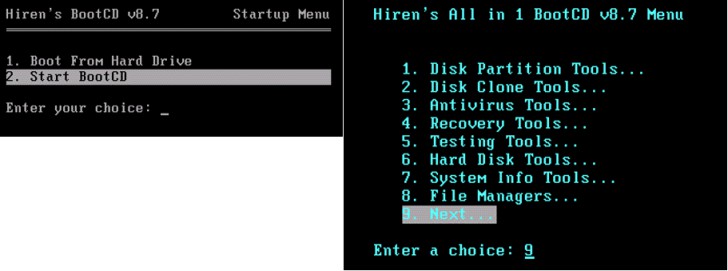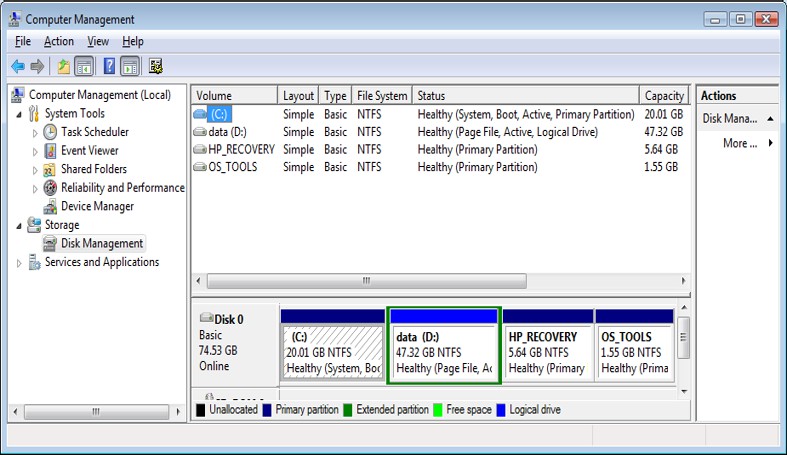Partitioning the hard disk is a crucial step before installing the operating system. Learn about a hard disk partition and the steps involved in partitioning a hard disk.
1. What is a hard disk partition?
A hard disk partition is created when one or more partitions are made on a hard disk, allowing each partition to be managed independently. This separate management provides several benefits, such as:
- Simple installation of OS
- Easy backup of data
- The hard disk can accommodate several operating systems, each with its own partition.
What is a partition? A partition is a collection of data storage areas on cylinders that are close to each other, with a capacity set by the user. There are two types of partitions: Primary Partition and Extended Partition.
Primary Partitions are used to install the Operating System. Each Primary partition can host an operating system, which allows it to be separated from other data. When partitioning, a disk can have a maximum of 4 primary partitions, or it can be divided into 3 primary partitions and 1 extended partition. At least one primary partition on the hard disk drive is necessary.
An extended partition lets you increase your hard disk usage. You can only create one extended partition, but you can divide it further into multiple logical partitions. When working with a partitioned disk, it is important to understand the following concepts: Boot Sector, Master Boot Record (MBR), and Volume Boot Record (VBR).
The Boot Sector is a disk sector that contains information required to load the operating system of a computer.
The MBR is a particular Boot Sector that serves as the first sector of the drive. This is where store the information about the drive’s partitions.
VBR is also a Boot Sector but is the first sector of each partition.
The Boot Record is a program that contains information on how to load system files during startup. The sector containing the Boot Record is called the Boot Sector.
2. What is a file system?
The drive is formatted with a file system during partitioning. A file system is used to organize file data on partitions, as well as to control how data is stored and retrieved. In Windows OS, the two most popular file systems are FAT and NTFS.
FAT (File Allocation Table)
FAT was first introduced in 1977 with the FAT12 version. After that, there were the FAT16 and FAT32 versions. The File Allocation Table (FAT) is responsible for keeping track of the number of clusters used to store files.
NTFS (New Technology File System)
NTFS is a file system created by Microsoft in July 1993 with the Windows NT version 3.1 operating system. Later versions of Windows NT, such as Windows 2000, Windows XP, and Windows Server 2003, also support NTFS.
NTFS uses the Master File Table (MFT) file management table instead of the File Allocation Table (FAT) table to increase storage capacity, improve security for files and folders, and enable data encryption for each file.
3. How to partition a hard disk drive?
There are several tools available to partition a hard disk drive:
– To partition the drive, use Hiren’s Boot tool. Follow the details provided in the article Partition hard disk drive using Hiren’s BootCD. To start, select Start BootCD, then choose Disk Partition Tools…
– Use Disk Management on Windows:
Disk Management is a built-in utility on Windows that allows you to manage and organize the disks and partitions on your computer. To access Disk Management, you can search for “Disk Management” in the Start Menu or Control Panel. From there, you can view and manage your disks, create new partitions, format disks, and more.