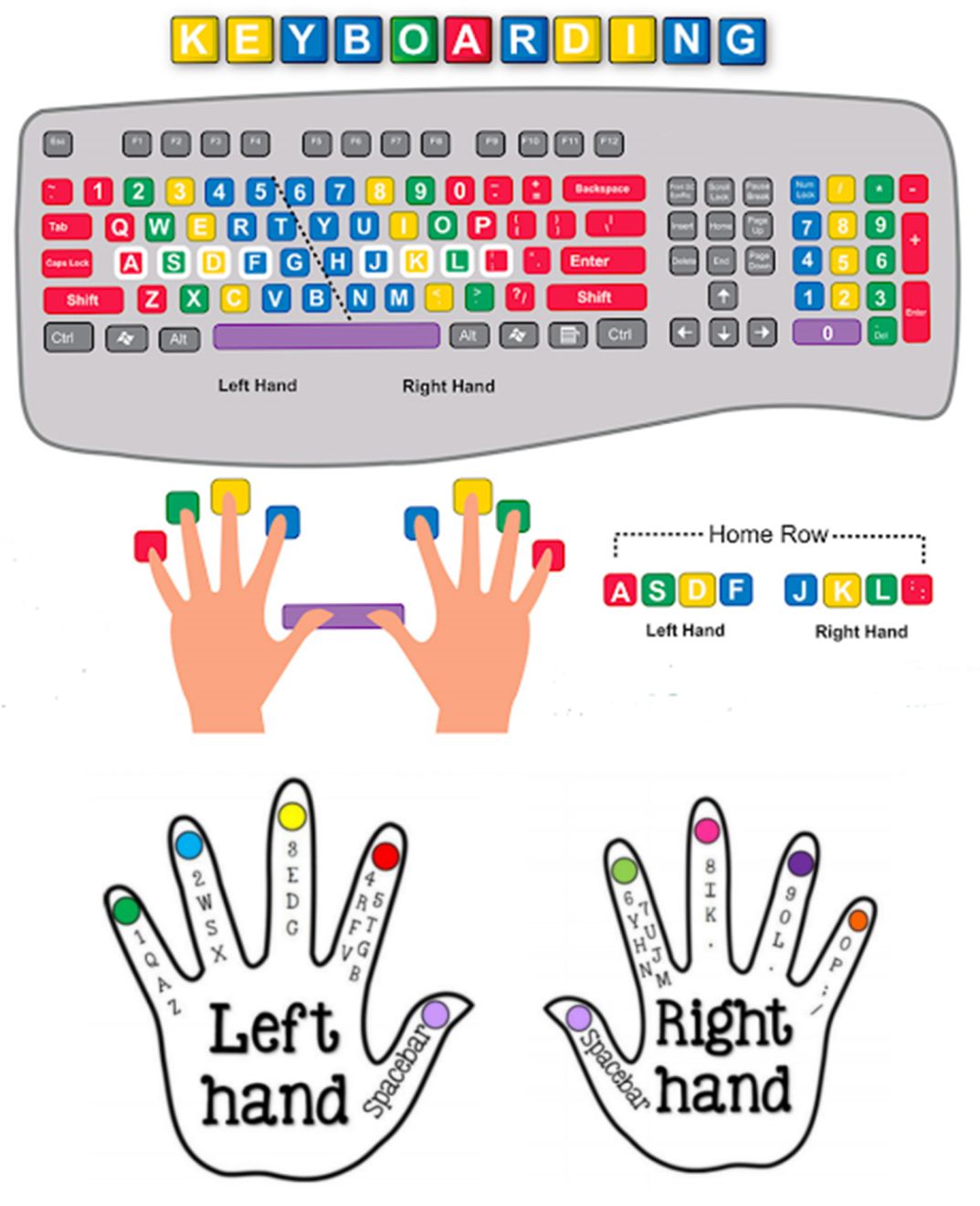1. Lesson objectives
– Teach students proper typing techniques using all 10 fingers.
– Practice typing to improve your speed and accuracy.
– Guide students in installing common software.
2. How to type efficiently on a computer
To achieve the best typing speed, it’s important to pay attention to the position of the keys and how you place your hands on the keyboard.
Here are some software options for practicing typing:
- Typing Master (www.typingmaster.com)
- Typer Shark Deluxe
- Typing test online (www.typingtest.com)
- Typing online (www.typing.com)
- 10fastfingers (www.10fastfingers.com)
3. Install some common software
3.1. Some common software
– Microsoft Office
– Unikey (Vietnamese keyboard)
– Winrar, 7Zip (compress and extract files)
– UltraISO (virtual disk creation)
– Snip & Sketch (screen capture)
– Teamviewer (remote computer access)
– ZoomIt (magnify the screen)
– Notepad++ (text editor)
– Total Commander (file manager)
3.2. Software in the field of Information Technology
– Software of network operating systems (Windows Server, CentOS)
– Microsoft Visual Code (Integrated Deployment Environment)
– WampServer (create website server)
– Microsoft Visual Studio (Integrated Deployment Environment)
– Microsoft SQL Server (Database Management System)
– XAMPP (create website server)
– Sublime Text (text editing software)
– VMWare (create virtual machine)
– NetBeans, Eclipse (Integrated Deployment Environment for Java)
– Java Runtime Environment (JRE), Java Development Kit (JDK) (environment for Java)
– .NET Framework
– Adobe Photoshop (graphic editor)
– CorelDRAW (vector graphics editor)
3.3. Steps to install software
Step 1. Determine the software version suitable for your operating system. Choose between 32-bit (x86) or 64-bit (x64). Check the minimum configuration required to run the software. You can find this information on the software homepage.
Step 2. Find and download the software file for installation.
Step 3. Please install the necessary libraries and software, if any.
Step 4. To install the software, launch the installation file. This file is typically named after the software, such as “software name,” “setup,” or “install.”
Step 5. Follow the installation steps of the software.
Step 6. Sometimes, it is necessary to start the computer or configure parameters for the first time (if any).
4. Requirement of practice
To improve your typing speed and accuracy using all ten fingers, visit www.10fastfingers.com. Aim to achieve a minimum speed of 60 words per minute.
Install some common software on the computer:
- Microsoft Visual Studio
- Microsoft SQL Server
- VMWare
- XAMPP