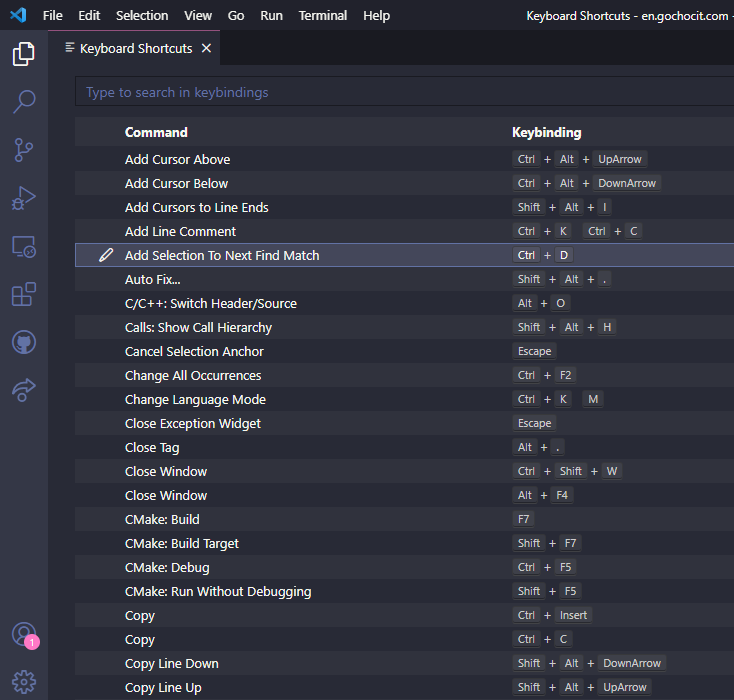When programming, keyboard shortcuts help a lot to improve coding speed. This article will teach you some of the most commonly used keyboard shortcuts in Visual Studio Code for Windows environments. In Visual Studio Code, we press Ctrl+K Ctrl+S or Ctrl+K+S to open keyboard shortcuts. This tool allows you to create or edit keyboard shortcuts in VS Code while coding.
Below are the 30 most commonly used keyboard shortcuts in Visual Studio Code. For ease of remembering, these shortcuts are arranged in a way that they begin with Ctrl, Shift, and Alt.
#1. Ctrl+Shift+P, F1: Show Command Palette.
#2. Ctrl+P: Quick Open, Go to File…
#3. Ctrl+Shift+F: Show Search.
#4. Ctrl+B: Toggle Sidebar visibility.
#5. Ctrl+`: Show integrated terminal.
#6. Ctrl+Shift+M: Show Problems panel.
#7. Ctrl+/: Toggle line comment.
#8. Ctrl+Tab: Open next.
#9. Ctrl+Shift+Tab: Navigate editor group history.
#10. Ctrl+Space, Ctrl+I: Trigger suggestion.
#11. Ctrl+X: Cut line (empty selection).
#12. Ctrl+.: Quick Fix.
#13. Ctrl+F: Find.
#14. Ctrl+H: Replace.
#15. Ctrl+Click, F12: Go to Definition.
#16. Ctrl+W: Close editor.
#17. Ctrl+Shift+T: Reopen closed editor.
#18. Ctrl+,: User Settings.
#19. Ctrl+\: Split editor.
#20. Ctrl+Shift+L: Select all occurrences of the current selection.
#21. Ctrl+G: Go to Line…
#22. Ctrl+Enter: Insert the line below.
#23. Ctrl+N: New File.
#24. Ctrl+K S: Save All.
#25. Shift+Alt+F: Format document.
#26. Shift+Alt+A: Toggle block comment.
#27. Shift+F12: Show References.
#28. Alt+Click: Insert cursor.
#29. Alt+↑: Move line up.
#30. Alt+↓: Move the line down.
You can find out more at the following links: keyboard shortcuts Windows, keyboard shortcuts Linux, keyboard shortcuts MacOS